0

The first you open the picture below

Name stock is "layer 1", press Ctrl+J to duplicate layer 1Choose "layer 1 copy" and press Ctrl+B to open Color Balance, set properties like this:
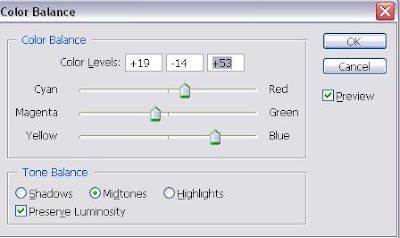
Change blend mode of "layer 1 copy" to Screen

Open this texture

Put the layer of that texture over "layer 1 copy" and then change blend mode of texture to Soft Light

Press Ctrl+J "layer 1" and you have "layer 1 copy 2", change blend mode to Overlay, opacity 50%

Continue to use this texture (remember to put it on the top of layer palette at this time)

Change blend mode of texture to Screen. Add mask layer to erase unnecessary areas as shown below

Now create a new layer, fill it with original black.Go to Filter-Render-Lens Flare
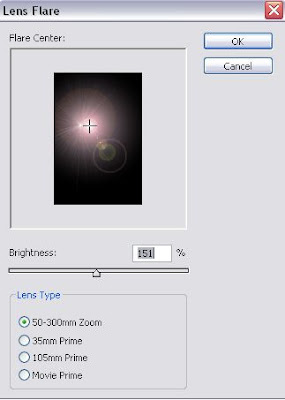
Move it to the place as shown below
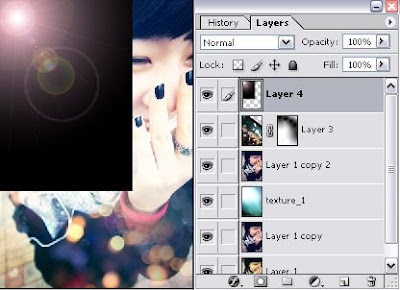
Change blend mode to Lighten, opacity 85%

You've done!Here is the final result

Posted on 10:55 AM by Bruce Lee and filed under
The final result of this tutorial:
The first you open the picture below

Name stock is "layer 1", press Ctrl+J to duplicate layer 1Choose "layer 1 copy" and press Ctrl+B to open Color Balance, set properties like this:
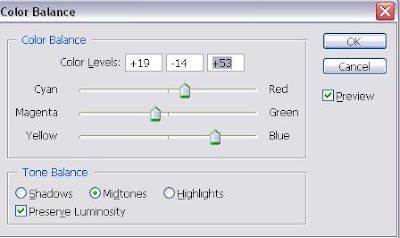
Change blend mode of "layer 1 copy" to Screen

Open this texture

Put the layer of that texture over "layer 1 copy" and then change blend mode of texture to Soft Light

Press Ctrl+J "layer 1" and you have "layer 1 copy 2", change blend mode to Overlay, opacity 50%

Continue to use this texture (remember to put it on the top of layer palette at this time)

Change blend mode of texture to Screen. Add mask layer to erase unnecessary areas as shown below

Now create a new layer, fill it with original black.Go to Filter-Render-Lens Flare
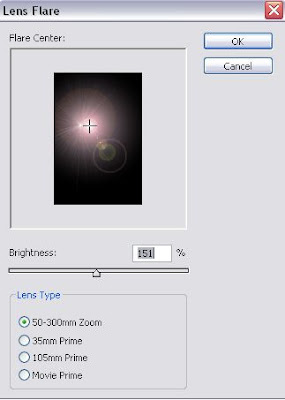
Move it to the place as shown below
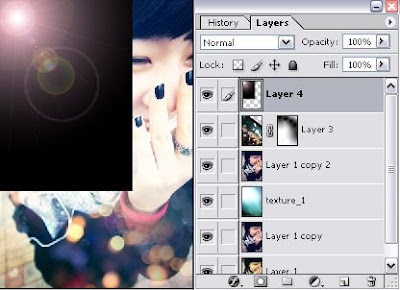
Change blend mode to Lighten, opacity 85%

You've done!Here is the final result

0
Welcome every one.Happy reading.Enjoy thi blog!
Posted on 8:30 AM by Bruce Lee and filed under
From this day on I will pulish lots of Photoshop Tutorials on this blog.Welcome every one.Happy reading.Enjoy thi blog!

